画像をリサイズするPowerShellプログラム
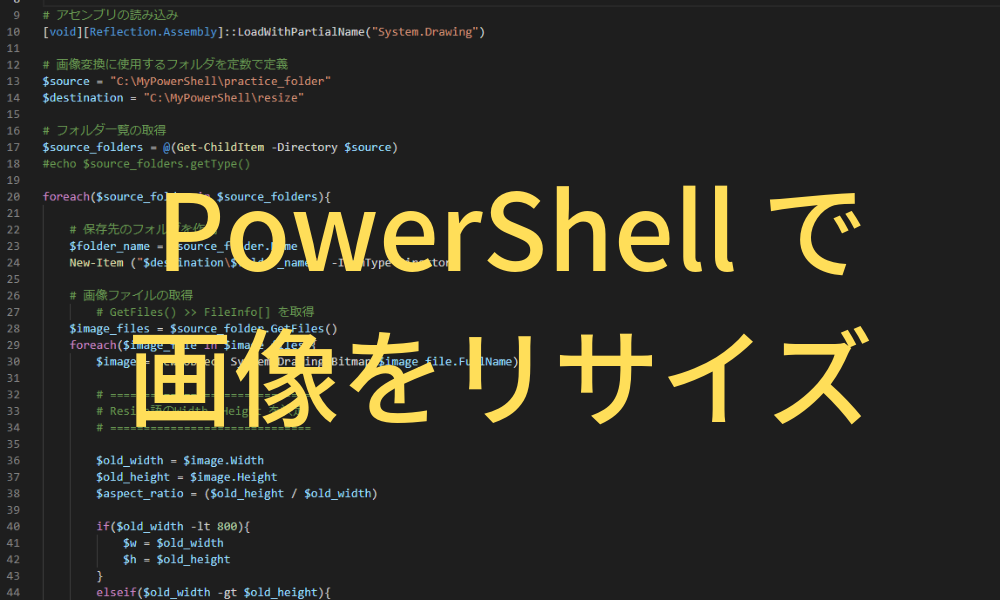
ソースコード
# アセンブリの読み込み [void][Reflection.Assembly]::LoadWithPartialName("System.Drawing") # 画像変換に使用するフォルダを定数で定義 $source = "C:\MyPowerShell\practice_folder" $destination = "C:\MyPowerShell\resize" # フォルダ一覧の取得 $source_folders = @(Get-ChildItem -Directory $source) foreach($source_folder in $source_folders){ # 保存先のフォルダを作成 $folder_name = $source_folder.Name New-Item ("$destination\$folder_name") -ItemType Directory # 画像ファイルの取得 $image_files = $source_folder.GetFiles() foreach($image_file in $image_files){ $image = New-Object System.Drawing.Bitmap($image_file.FullName) # ============================== # Resize語のWidth, Height を決定 # ============================== $old_width = $image.Width $old_height = $image.Height $aspect_ratio = ($old_height / $old_width) if($old_width -lt 800){ $w = $old_width $h = $old_height } elseif($old_width -gt $old_height){ $w = 1200 $h = ($aspect_ratio * $w) } else{ $w = 800 $h = ($aspect_ratio * $w) } #====================================================== # Resizeデータの作成 #====================================================== $canvas = New-Object System.Drawing.Bitmap([int]$w, [int]$h) $graphics = [System.Drawing.Graphics]::FromImage($canvas) $graphics.DrawImage($image, (New-Object System.Drawing.Rectangle(0, 0, $canvas.Width, $canvas.Height))) #====================================================== # 画像の保存 #====================================================== $image_name = $image_file.Name $canvas.Save("$destination\$folder_name\$image_name", [System.Drawing.Imaging.ImageFormat]::Jpeg) } } # オブジェクトの破棄 $graphics.Dispose() $canvas.Dispose() $image.Dispose()
プログラム実行結果
変換前
C:\MyPowerShell\practice_folder\folder1\aaa1.jpg
C:\MyPowerShell\practice_folder\folder1\bbb1.jpg
C:\MyPowerShell\practice_folder\folder2\aaa2.jpg
C:\MyPowerShell\practice_folder\folder2\bbb2.jpg
変換後
※既存ファイルは残存
C:\MyPowerShell\resize\folder1\aaa1.jpg
C:\MyPowerShell\resize\folder1\bbb1.jpg
C:\MyPowerShell\resize\folder2\aaa2.jpg
C:\MyPowerShell\resize\folder2\bbb2.jpg
学習したポイント
# 絶対パス取得:絶対パスはBitmapオブジェクトの作成などに用いる @((Get-ChildItem $source).FullName) # ファイル名、フォルダ名取得 @((Get-ChildItem $source).Name) # Get-ChildItemの-Directoryオプション:フォルダのみ取得 @((Get-ChildItem $source).FullName)
一番重要なのは、公式サイト(MDN)にほぼすべて書いてあること。
クラスごとのProperty , Method, も丁寧に書いてあるので、個人使用なら資料はそれだけで十分。
おまけ情報
開発環境:PowerShell ISE
撮影環境:VSCode